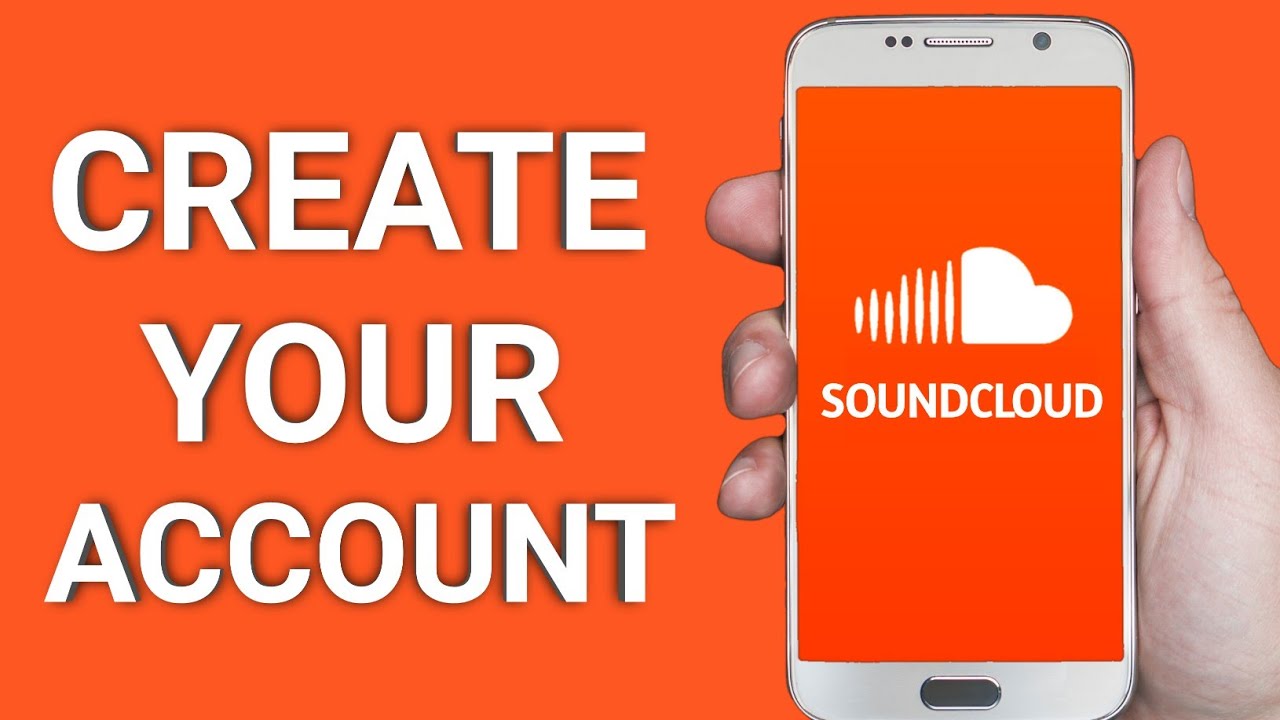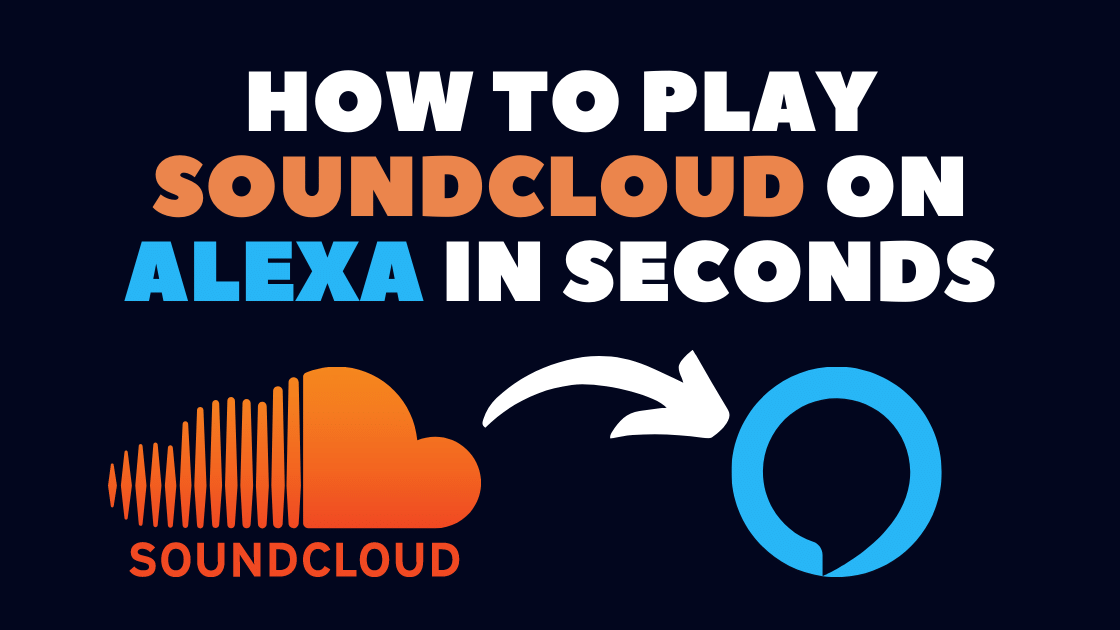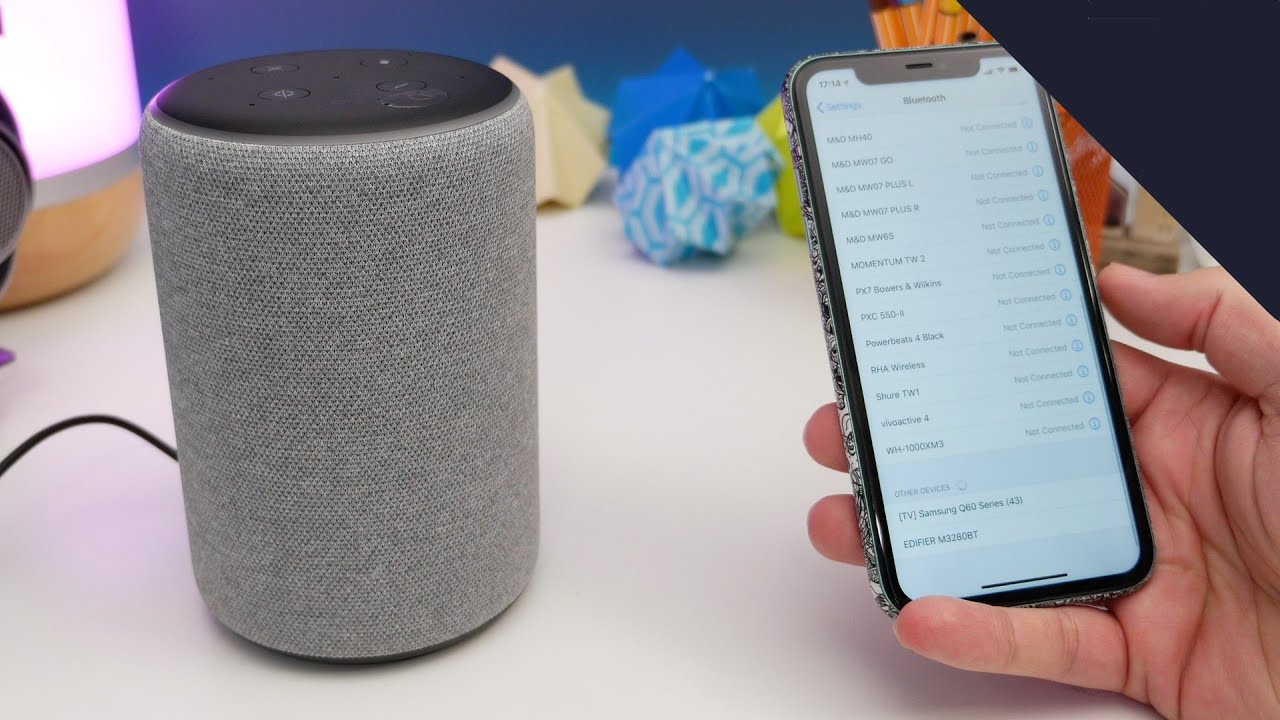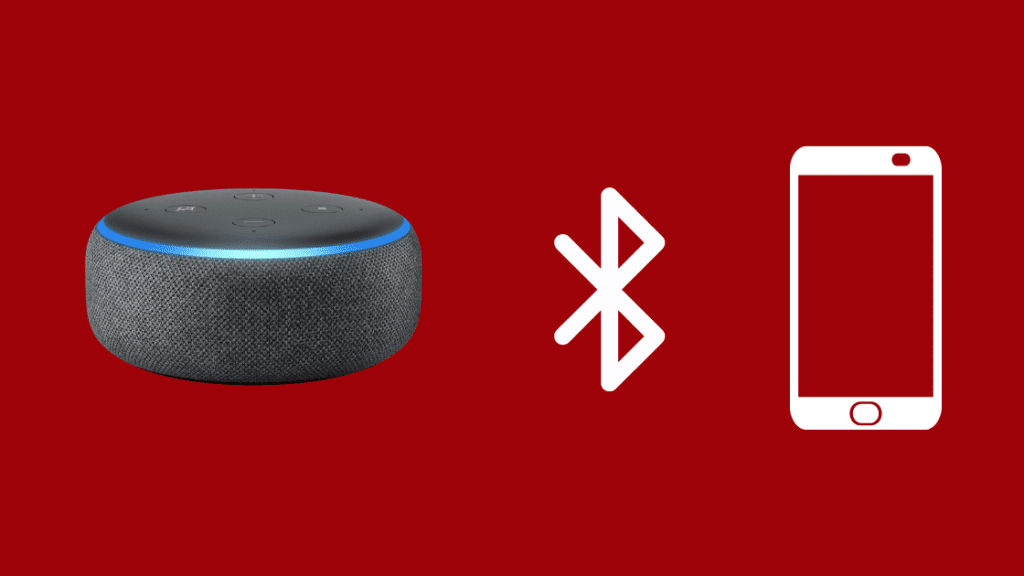Unlocking the harmony between SoundCloud and Alexa opens up a world of musical delight at your beck and call. How to play soundcloud on alexa?For enthusiasts of this eclectic audio landscape, integrating SoundCloud with your Alexa devices unveils a seamless harmony of convenience and versatility. Understanding how to play SoundCloud on Alexaopens a gateway to an expansive collection of tracks, mixes, and podcasts at your vocal command.
To begin this harmonious union, the process seems straightforward, linking your SoundCloud account with Alexa through the Alexa app or via voice commands. However, as with any technological symphony, occasional hiccups may arise. Troubleshooting these issues, such as difficulties linking accounts, encountering playback problems, or addressing connectivity issues, becomes pivotal to ensure an uninterrupted auditory journey.
Preparing Your Alexa Device For SoundCloud
Before you can start enjoying SoundCloud on your Alexa device, you'll need to make sure it's properly set up and connected to Wi-Fi. Here's a step-by-step guide:
1. Unpack And Set Up Your Alexa Device
- Carefully remove your Alexa device from its packaging and connect the included power adapter.
- Place your device in a central location with good Wi-Fi coverage.
- Turn on your Alexa device and wait for it to boot up.
2. Connect Your Alexa Device To Wi-Fi
- Open the Alexa app on your smartphone or tablet.
- Sign in to your Amazon account if you haven't already.
- Tap on the "Devices" tab in the bottom right corner of the app.
- Tap on the "+" icon in the top right corner and select "Set up a new device."
- Choose your Alexa device from the list and follow the on-screen instructions to connect it to your Wi-Fi network.
3. Ensure Your Alexa Device Is Connected To Wi-Fi
- Once your Alexa device is connected to your Wi-Fi network, you should see a blue light ring around the top of the device.
- If you're having trouble connecting to Wi-Fi, make sure you're entering the correct password and that your Wi-Fi network is working properly.
4. Link Your SoundCloud Account To Alexa
There are two main methods to play SoundCloud on Alexa: using Bluetooth or enabling a third-party skill.
Setting Up A SoundCloud Account
The process of setting up a souncloud accountis as follows:
Creating A SoundCloud Account
If you don't already have a SoundCloud account, follow these steps to create one:
- Visit the SoundCloud website - Go to https://soundcloud.com/in your web browser.
- Click on the "Sign up" button -In the top right corner of the page, click on the orange button that says "Sign up."
- Choose your sign-up method - You can sign up for SoundCloud using your email address, Google account, or Facebook account.
- Facebook -Click on the "Sign up with Facebook" button. Sign in to your Facebook account and choose whether you want to share your email with SoundCloud.
- Google -Click on the "Sign up with Google" button. Sign in to your Google account and choose which information you want to share with SoundCloud.
- Email -Enter your email address, create a password, and confirm your password. Then, tap on the "Sign up" button.
- Verify your email address -You'll receive an email from SoundCloud with a verification link. Click on the link to verify your email address.
- Complete your profile -Once you've signed up, you'll be asked to complete your profile. This includes entering your username, uploading a profile picture, and adding a bio.
Logging In To Your Existing SoundCloud Account
If you already have a SoundCloud account, follow these steps to log in:
- Enter your login credentials -Enter your email address and password. Then, click on the "Log in" button.
- Click on the "Log in" button -In the top right corner of the page, click on the orange button that says "Log in."
- Visit the SoundCloud website - Go to soundcloud in your web browser.
Once you're logged in, you'll be able to access all of your SoundCloud features, including uploading and listening to music, following other users, and creating playlists.
Linking SoundCloud To Alexa
Linking your SoundCloud account to Alexaallows you to seamlessly play your favorite SoundCloud tracks using voice commands through your Alexa device. Here's a step-by-step guide on how to link your SoundCloud account to Alexa:
- Ensure Your Alexa Device is Connected to Wi-Fi - Before you begin, make sure your Alexa device is connected to a stable Wi-Fi network. This will enable it to communicate with both your SoundCloud account and the Alexa cloud services.
- Open the Alexa App -Launch the Alexa app on your smartphone or tablet. The Alexa app is the primary interface for managing your Alexa devices and accessing its features.
- Access the Skills Section - Navigate to the "Skills" section within the Alexa app. The Skills section allows you to discover and enable various third-party skills that extend the functionality of your Alexa device.
- Search for the SoundCloud Skill -In the Skills section, use the search bar to locate the "SoundCloud" skill. The SoundCloud skill enables you to play SoundCloud tracks directly through your Alexa device.
- Select the SoundCloud Skill -Once you've found the SoundCloud skill, tap on its icon to view its details and enable it.
- Enable the Skill - Tap on the "Enable" button to activate the SoundCloud skill. This will initiate the linking process.
- Link Your SoundCloud Account - Follow the on-screen instructions to link your SoundCloud account to Alexa. You may be prompted to enter your SoundCloud login credentials.
- Grant Permissions -You may be asked to grant permissions to allow Alexa to access your SoundCloud account information. Review the permissions carefully and tap on "Allow" to proceed.
- Confirm Linking - Once the linking process is complete, you'll receive a confirmation message. Your SoundCloud account is now linked to Alexa.
- Start Playing SoundCloud Tracks -To play SoundCloud tracks using Alexa, simply use voice commands like "Alexa, play [track name] on SoundCloud" or "Alexa, ask SoundCloud to play [artist name]".
Playing Music From SoundCloud On Alexa
Playing music from SoundCloud on Alexa can be achieved through two primary methods: using Bluetooth connection or enabling a third-party skill. Here's a comprehensive guide on how to play music from SoundCloud on Alexa using both methods:
Method 1 - Bluetooth Connection
This method involves connecting your smartphone or tablet to your Alexa device via Bluetooth and playing SoundCloud music through your phone.
Step 1 - Connect Your Phone To Alexa
- Once connected, you should hear a confirmation sound from your Echo device.
- Locate your Echo device in the list of available Bluetooth devices and tap on it to connect.
- Open the Bluetooth settings on your phone or tablet.
- Put your Echo device into pairing mode by saying "Alexa, pair."
- Select your Echo device and tap on "Bluetooth."
- Navigate to the "Devices" section.
- Open the Alexa app on your smartphone or tablet.
Step 2 - Play SoundCloud Music On Your Phone
- The audio should automatically start playing through your Echo device.
- Find the track you want to play and start it.
- Open the SoundCloud app on your phone or tablet.
Step 3 - Control Playback Using Voice Commands
You can control playback of your SoundCloud music using voice commands to Alexa, such as:
- "Alexa, fast forward 30 seconds"
- "Alexa, rewind 10 seconds"
- "Alexa, skip to previous track"
- "Alexa, skip to next track"
- "Alexa, resume"
- "Alexa, pause"
Method 2 - Third-party Skill
This method involves enabling a third-party skill called "SoundCloud" on your Alexa device. Once enabled, you can directly control SoundCloud playback using voice commands.
Step 1 - Enable The SoundCloud Skill
- Follow the on-screen instructions to link your SoundCloud account to Alexa.
- Tap on the "SoundCloud" skill and then tap on "Enable."
- Use the search bar to find the "SoundCloud" skill.
- Navigate to the "Skills" section.
- Open the Alexa app on your smartphone or tablet.
Step 2 - Play SoundCloud Music Using Voice Commands
Once the skill is enabled, you can control SoundCloud playback using voice commands, such as:
- "Alexa, fast forward 30 seconds on SoundCloud"
- "Alexa, rewind 10 seconds on SoundCloud"
- "Alexa, skip to previous track on SoundCloud"
- "Alexa, skip to next track on SoundCloud"
- "Alexa, resume SoundCloud"
- "Alexa, pause SoundCloud"
- "Alexa, ask SoundCloud to play [playlist name]"
- "Alexa, ask SoundCloud to play [artist name]"
- "Alexa, ask SoundCloud to play [track name]"
Troubleshooting Common Connectivity Issues
1. Ensure Your Alexa Device is Connected to Wi-Fi - Verify your Alexa device is connected to a stable Wi-Fi network. A weak or unstable Wi-Fi connection can cause playback interruptions or buffering.
2. Restart Your Alexa Device -A simple restart can often resolve temporary glitches or connectivity issues. Unplug your Alexa device for a minute, then plug it back in and wait for it to fully boot up.
3. Check for Alexa App Updates -Ensure you have the latest version of the Alexa app installed on your smartphone or tablet. Outdated versions may have compatibility issues or bugs that can affect SoundCloud playback.
4. Verify SoundCloud Account Linking -Double-check that your SoundCloud account is properly linked to Alexa. Open the Alexa app, navigate to the "Skills" section, and confirm that the "SoundCloud" skill is enabled and linked to your account.
5. Reset Your Alexa Device -If persistent connectivity issues persist, consider resetting your Alexa device to factory settings. This will erase all personalized settings and data, so make a backup if necessary.
Tips For Enhancing SoundCloud Experience On Alexa
Here are some tips to enhance your SoundCloud experience on Alexa:
Create Playlists On SoundCloud
One of the best ways to improve your listening experience on SoundCloud is to create playlists. This will allow you to easily access your favorite tracks and listen to them in the order you want.
Utilize Alexa Voice Profiles
If you have multiple people in your household who use Alexa, you can create voice profiles for each person. This will allow each person to have their own personalized listening experience.
Adjust Audio Output Settings
The audio output settings in the Alexa app allow you to customize the sound quality of your music. You can adjust the equalizer settings, enable bass boost, or switch to a different audio output device.
To adjust the audio output settings on Alexa, follow these steps:
- Open the Alexa app and go to the "Settings" menu.
- Select "Device Settings".
- Select your Echo device.
- Select "Audio Output".
Use Specific Alexa Commands For Better Sound Quality
There are a few specific Alexa commands that you can use to improve the sound quality of your music. For example, you can say "Alexa, play [track name] in high-fidelity audio" if the track is available in high-quality format.
Ensure Your Echo Device Software Is Up-to-date
One of the best ways to ensure that you have the best possible listening experience on SoundCloud is to make sure that your Echo device software is up-to-date. Software updates often include bug fixes and performance enhancements that can improve audio playback and overall device performance.
Alternatives To Playing SoundCloud On Alexa
While direct integration with SoundCloud is not currently available on Alexa, there are alternative methods to enjoy SoundCloud on your Alexa device. These methods offer flexibility and workarounds to seamlessly stream your favorite SoundCloud tracks.
1. Bluetooth Connection
Utilizing Bluetooth connectivity allows you to play SoundCloud music through your Alexa device using your smartphone or tablet as an intermediary.
Steps:
- Connect Your Phone to Alexa -Open the Alexa app and navigate to the "Devices" section. Select your Echo device and tap on "Bluetooth." Put your Echo device into pairing mode by saying "Alexa, pair."
- Open SoundCloud on Your Phone - Open the SoundCloud app on your phone and find the track you want to play.
- Start Playing Music - Once the track starts playing, your Echo device should automatically start streaming the audio.
2. Third-party Skills
Third-party skills provide an alternative way to interact with SoundCloud on your Alexa device. These skills often utilize workarounds to enable playback and control.
Steps:
- Enable Third-party Skills - Open the Alexa app and go to the "Skills" section. Tap on the "Discover" tab and search for "SoundCloud." Select the "SoundCloud" skill and tap on "Enable." Follow the on-screen instructions to link your SoundCloud account.
- Control Playback with Voice Commands -Once the skill is enabled, you can start playing SoundCloud tracks by saying "Alexa, ask SoundCloud to play [track name]".
3. Cast Audio From Smartphone Or Tablet
Casting audio from your smartphone or tablet allows you to directly stream SoundCloud music to your Echo device.
Steps:
- Ensure Chromecast Support -Verify that your Echo device supports Chromecast. If not, you can purchase a Chromecast Audio device.
- Connect Your Phone to Wi-Fi -Connect your smartphone or tablet to the same Wi-Fi network as your Echo device.
- Open SoundCloud on Your Phone - Open the SoundCloud app on your phone and find the track you want to play.
- Initiate Casting - Tap on the Chromecast icon in the SoundCloud app and select your Echo device.
- Start Playing Music -The track should start playing on your Echo device.
4. Auxiliary Connection (For Echo Dot And Echo Input)
If you have an Echo Dot or Echo Input, you can use an auxiliary cable to connect your smartphone or tablet and play SoundCloud music through your Echo device.
Steps:
- Connect Aux Cable - Connect one end of the aux cable to the aux input port on your Echo device and the other end to the headphone jack on your smartphone or tablet.
- Select Aux Input -Switch your Echo device to the aux input mode by saying "Alexa, switch input to aux".
- Play Music on Your Phone -Open the SoundCloud app on your phone and play the track you want to listen to. The audio should stream through your Echo device.
How To Play Soundcloud On Alexa - FAQ's
How Do I Play Free Music On Alexa?
Start Free Music skill, "Alexa, Play Free Music" or "Alexa, Start Free Music" or "Alexa, Open Free Music" 2. Choose one of the top 15 genres: Pop, Country, Hip-Hop, Dance, Electronic, Reggae, Latin, Soul, Jazz, Ambient, Blues, Relax, Ambient, Chill, Trap.
Why Won't All My Alexa Devices Play Music?
Make sure that your devices are on and connected to the same Wi-Fi network. Check that you've added devices you want to play music from to your speaker group. Try playing music from another service. There may be an outage with the service you're using.
Can You Make Alexa Louder?
You can make Alexa louder or softer using voice controls, the physical buttons or your Echo speaker, or the Alexa app. Alexa's volume goes from zero (mute) to 10 (loudest) when you use your voice, but you have much finer control when using the Alexa app or the controls on the speaker
Conclusion
Playing SoundCloud on Alexa can greatly enhance your music listening experience, providing access to a vast array of tracks and playlists. By linking your SoundCloud account to Alexa, you can seamlessly command Alexa to play your favorite tunes, artists, or genres. Start by enabling the SoundCloud skill on your Alexa app and linking your SoundCloud account.
Utilize simple voice commands such as "Alexa, play [artist/track/playlist] on SoundCloud" to effortlessly stream your desired content. Additionally, creating routines with SoundCloud on Alexa allows for personalized music playlists or genres to be played at specific times, making it a convenient and enjoyable way to set the mood for various occasions.